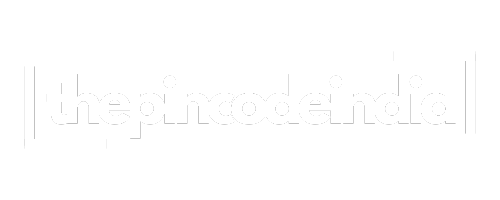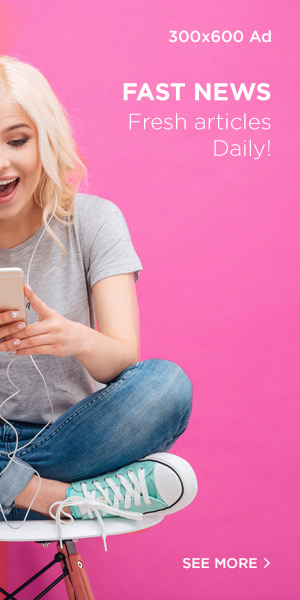Managing financial records efficiently is crucial for any business, and Tally has become the go-to accounting software for millions of users worldwide. One common question that frequently arises among Tally users is whether they can directly import PDF bank statements into their accounting system. This comprehensive guide will explore the possibilities, limitations, and alternative solutions for handling pdf to tally bank statement imports.
Understanding Tally’s Import Capabilities
Tally ERP 9 and TallyPrime are powerful accounting software solutions that support various data import formats. However, when it comes to PDF files, the situation is more complex than many users initially expect. Tally primarily works with structured data formats that can be easily processed and mapped to its accounting framework.
The software natively supports importing data from formats such as Excel files (.xlsx, .xls), CSV files, XML files, and text files with proper delimiters. These formats allow Tally to recognize and categorize different data fields like dates, amounts, descriptions, and account codes systematically.
The Reality of PDF Bank Statement Imports
Unfortunately, Tally does not support direct PDF import functionality for bank statements. This limitation exists because PDF files are designed for document presentation rather than data processing. PDF bank statements contain information in a visual format that’s optimized for human reading, not for software interpretation.
When you attempt to import a PDF file directly into Tally, you’ll encounter compatibility issues because:
- PDF files lack the structured data format that Tally requires
- Text and numerical data in PDFs are positioned visually rather than organized in data fields
- Different banks use varying PDF layouts and formats
- PDF files may contain images, logos, and formatting elements that interfere with data extraction
Why Direct PDF Import Isn’t Feasible
The challenge with pdf to tally bank statement conversion lies in the fundamental difference between document formats and data formats. Bank statements in PDF format are created primarily for customer reference and regulatory compliance, not for automated data processing.
Several technical barriers prevent direct PDF imports:
Format Incompatibility
PDF files store information as visual elements rather than structured data fields. Tally needs clearly defined columns and rows to map transaction details correctly.
Variable Layouts
Different banks use unique PDF templates, making it impossible for Tally to create a universal PDF parsing system that works across all financial institutions.
Data Extraction Complexity
Converting visual PDF elements into usable accounting data requires sophisticated optical character recognition (OCR) technology, which isn’t built into Tally’s core functionality.
Alternative Solutions for PDF Bank Statement Processing
While direct PDF import isn’t possible, several workarounds can help you efficiently transfer bank statement data into Tally:
Method 1: Manual Data Entry
The most straightforward approach involves manually entering transaction details from your PDF bank statements into Tally. This method ensures accuracy but can be time-consuming for businesses with high transaction volumes.
Method 2: Bank Statement Download in Compatible Formats
Most banks offer online banking services that allow you to download statements in Excel or CSV formats. These formats are directly compatible with Tally’s import functionality:
- Log into your online banking portal
- Navigate to the statement download section
- Select Excel (.xlsx) or CSV format instead of PDF
- Download the file and use Tally’s import wizard
Method 3: PDF to Excel Conversion Tools
Several third-party tools can convert PDF bank statements to Excel format, making them compatible with Tally:
- Caelum AI export feature
- Online PDF to Excel converters like SmallPDF or ILovePDF
- Specialized financial data extraction software
- OCR-based conversion tools
Method 4: Bank Data Import Services
Some banks provide direct data import services or APIs that can connect with accounting software like Tally. Check with your bank about available integration options.
Step-by-Step Process for Converting PDF to Tally-Compatible Format
To successfully import your bank statement data into Tally, follow this systematic approach:
Step 1: Obtain Bank Statements in Excel Format
Contact your bank or use online banking to download statements in Excel or CSV format rather than PDF.
Step 2: Clean and Format the Data
Open the downloaded file and ensure that:
- Date columns are properly formatted
- Amount columns contain only numerical values
- Transaction descriptions are clear and consistent
- All necessary columns are present (Date, Description, Debit, Credit, Balance)
Step 3: Use Tally’s Import Wizard
Launch Tally and navigate to the import function:
- Go to Gateway of Tally → Import Data
- Select the appropriate import format
- Map the Excel columns to corresponding Tally fields
- Review and confirm the import settings
Step 4: Verify Imported Data
After importing, carefully review the data to ensure accuracy and completeness.
Best Practices for Bank Statement Management in Tally
To streamline your pdf to tally bank statement workflow, consider implementing these best practices:
Regular Data Backup
Maintain regular backups of both your original bank statements and Tally data to prevent loss of financial information.
Consistent Naming Conventions
Use standardized naming conventions for imported files and transactions to maintain organization and facilitate future searches.
Monthly Reconciliation
Perform monthly bank reconciliations to ensure imported data matches your actual bank statements.
Document Your Process
Create standard operating procedures for bank statement imports to ensure consistency across your organization.
Limitations and Considerations
When working with bank statement imports in Tally, be aware of these important limitations:
The conversion process from PDF to compatible formats may introduce errors, particularly with amount fields and special characters. Always verify critical financial data after conversion.
Different banks use varying statement formats, which may require adjustments to your import mapping each time you switch banks or account types.
Some PDF conversion tools may not preserve all formatting, potentially leading to data loss or corruption during the conversion process.
Future Possibilities and Technology Developments
While Tally doesn’t currently support direct PDF imports, accounting software continues to evolve. Future versions may incorporate advanced OCR and AI technologies that could enable more sophisticated document processing capabilities.
Many modern accounting platforms are already implementing machine learning algorithms to improve data extraction from various document formats, including PDFs. This trend suggests that direct pdf to tally bank statement functionality might become available in future software updates.
Conclusion
While you cannot directly import PDF bank statements into Tally, several effective alternatives exist to streamline your accounting workflow. The most efficient approach is to download bank statements in Excel or CSV format directly from your bank’s online portal, which eliminates the need for conversion and reduces the risk of data errors.
For businesses dealing with multiple bank accounts or high transaction volumes, investing in professional PDF conversion tools or establishing direct bank data feeds can significantly improve efficiency. Remember that regardless of the method chosen, data verification and regular reconciliation remain crucial for maintaining accurate financial records.
The key to successful pdf to tally bank statement management lies in establishing consistent processes, utilizing available technology effectively, and maintaining rigorous data quality standards throughout your accounting workflow.
Q: Can I use OCR software to convert PDF bank statements for Tally import?
A: Yes, OCR software can help convert PDF text to editable formats, but accuracy varies depending on the PDF quality and OCR software capabilities. Always verify converted data for errors.
Q: Which file formats does Tally accept for bank statement imports?
A: Tally accepts Excel files (.xlsx, .xls), CSV files, XML files, and properly formatted text files with delimiters.
Q: How can I ensure data accuracy when converting PDF bank statements?
A: Always cross-reference converted data with original PDF statements, pay special attention to amount fields, and perform sample checks on random transactions.
Q: Are there any Tally add-ons that support PDF import?
A: While Tally itself doesn’t support PDF imports, some third-party add-ons and integration tools may offer enhanced import capabilities. Check with Tally partners for available solutions.
Q: What should I do if my bank only provides PDF statements?
A: Contact your bank to request Excel or CSV format options, or use reliable PDF to Excel conversion tools followed by thorough data verification before importing into Tally.