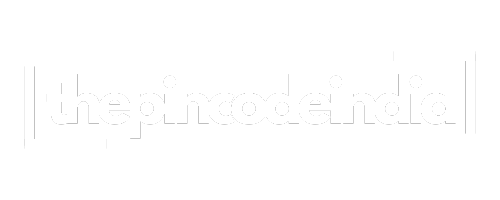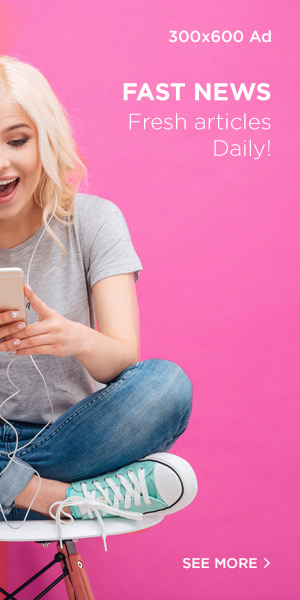In the world of modern gaming, gamepads and controllers play a vital role in offering immersive and responsive gameplay experiences. Whether you’re a casual player or a competitive gamer, having a properly functioning gamepad can make or break your performance. But what happens when you suspect something’s off—like delayed inputs or buttons not registering correctly? That’s where gamepad testing tools, especially an HTML5 gamepad tester, come in.
An HTML5 gamepad tester is a simple, browser-based tool that allows users to test their game controllers without needing to download software. It provides real-time feedback on each input, from button presses to joystick movement. Whether you’re testing a new controller, troubleshooting issues, or developing a game with controller support, knowing how to test your gamepad effectively is essential.
Testing your gamepad is a straightforward process, especially if you use an HTML5 gamepad tester. These tools work directly in your browser and are compatible with most modern game controllers.
1. Choose an HTML5 Gamepad Tester
Start by opening your browser and visiting a reliable HTML5 gamepad testing site. Some popular ones include:
- Gamepad Tester
- HTML5 Gamepad Tester
No installation is required, and most sites are compatible with Windows, macOS, Linux, and even Android via OTG connection.
2. Connect Your Gamepad
Plug your controller into your computer or pair it via Bluetooth:
- USB Connection: Simply plug your wired gamepad into an available USB port.
- Bluetooth Connection: Pair your wireless controller with your device using the standard Bluetooth settings.
Once connected, most browsers will instantly detect the controller.
3. Open the Gamepad Tester
After connecting the gamepad, refresh the HTML5 gamepad tester page. Your controller should appear on the screen. You’ll see a visual representation of your controller inputs.
4. Start Pressing Buttons
Test all components of your gamepad:
- Buttons: Press each button individually. The corresponding input should light up or register on the tester.
- Joysticks: Move the analog sticks around and observe the changes in the axes.
- Triggers: Pull the shoulder triggers and watch their pressure values change.
- D-Pad: Test the directional pad to make sure each direction is responsive.
If a button doesn’t respond or the joystick lags, the issue might be with the controller hardware or your computer’s drivers.
Advantages of Using an HTML5 Gamepad Tester
Using an HTML5 gamepad tester comes with several key benefits:
1. No Downloads Required
It runs directly in your browser—no installations, updates, or system requirements. It’s quick and convenient.
2. Real-Time Input Feedback
These testers offer real-time input visualization, so you instantly see how your gamepad behaves with every button press or movement.
3. Cross-Platform Compatibility
HTML5 gamepad testers are compatible with all major platforms: Windows, macOS, Linux, and Android.
4. Ideal for Developers
If you’re a game developer implementing controller support in your HTML5 game, these testers help you debug and fine-tune input responses.
5. Works with Most Controllers
From Xbox and PlayStation controllers to generic USB gamepads, HTML5 testers support a wide variety of devices.
Steps to Troubleshoot a Faulty Gamepad
If your gamepad isn’t working as expected, follow these steps:
Step 1: Check the Connection
Ensure the USB cable or Bluetooth pairing is secure and functional. Try using a different USB port or cable.
Step 2: Use the HTML5 Gamepad Tester
Open the tester and check which inputs aren’t responding. This gives you a clear idea of what might be wrong.
Step 3: Update Drivers
Outdated or corrupt drivers can cause input errors. Update your controller’s drivers from the device manager (Windows) or system preferences (macOS).
Step 4: Recalibrate the Controller
Use your operating system’s controller calibration tool. On Windows, go to Control Panel > Devices and Printers > Right-click controller > Game controller settings > Properties > Calibrate.
Step 5: Try Another Device
Connect your gamepad to a different computer or device to see if the issue persists.
Types of Gamepad Testers
There are several types of gamepad testing tools you can use, depending on your needs:
1. HTML5 Gamepad Testers
These are web-based and require no downloads. Ideal for quick, visual tests.
2. Built-In OS Testers
Operating systems like Windows and macOS include built-in device testing tools, though they may not be as detailed.
3. Developer Tools and SDKs
Game developers may use advanced tools like Unity’s Input Debugger or the Chrome DevTools Gamepad API for in-depth testing.
4. Third-Party Software
There are downloadable tools like DS4Windows, AntiMicro, or XInput Testers that provide additional functionalities like remapping and customization.
Conclusion
A functioning gamepad is crucial for a smooth and enjoyable gaming experience. Whether you’re a player who wants to ensure your controller is working flawlessly, or a developer testing gamepad compatibility, using an HTML5 gamepad tester is a smart, efficient choice. With no installation required and immediate visual feedback, it’s one of the simplest ways to diagnose issues or verify your gamepad’s functionality.
Understanding how to test your gamepad gives you control over your gameplay and can save hours of frustration from unresponsive controls. With the step-by-step guidance provided above, you can now confidently test, calibrate, and troubleshoot your gamepad like a pro.
FAQs
Q1. What is an HTML5 gamepad tester?
An HTML5 gamepad tester is a web-based tool that lets users test their gamepad buttons, triggers, joysticks, and D-pad inputs directly in a browser.
Q2. Do I need to download anything to use a gamepad tester?
No. HTML5 gamepad testers run in your browser without requiring downloads or installations.
Q3. Which browsers support HTML5 gamepad testing?
Most modern browsers like Google Chrome, Mozilla Firefox, and Microsoft Edge support HTML5 gamepad APIs.
Q4. Why is my gamepad not showing up on the tester?
Check your USB connection or Bluetooth pairing. Also, ensure the browser supports the Gamepad API and that your controller is compatible.
Q5. Can I use an HTML5 gamepad tester on my phone?
Yes, if your phone supports OTG (for USB) or Bluetooth connectivity and uses a modern browser.
Q6. What if some buttons are not working on the tester?
This may indicate a hardware issue or driver problem. Try updating drivers or testing on a different device.
Q7. Are HTML5 testers safe to use?
Yes, as long as you’re using a trusted site, they’re perfectly safe and don’t access personal data.