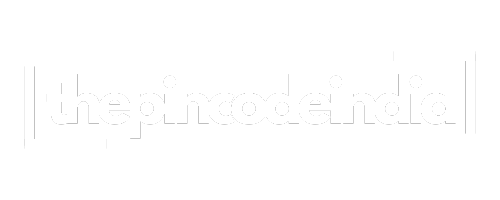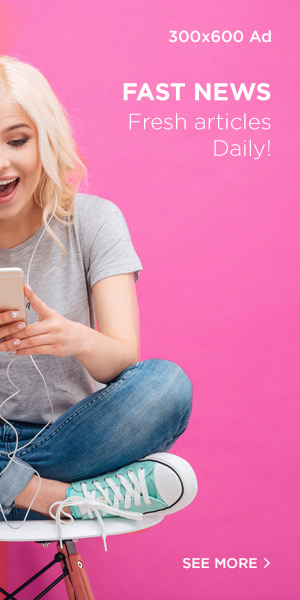Hello! If your Mantra MFS100 machine isn’t working on numerous government websites, including Aadhaar authentication and the CSC Digital Seva Portal, you need to read this article.
Some MANTRA users have observed that although their device is functioning well, the government website does not recognize it. The Indian government has opted to employ biomatrix identification on its official website, which currently uses the MANTRA gadget.
If you fill out any document, such as an e-labor card or a labor card, and your MANTRA gadget is not detected, you will have a lot of trouble. Don’t worry if your mantra gadget isn’t functioning on the official website. In this blog, we will discuss some methods you may easily use to solve the Mantra MFS100 not working on mobile problem.
Typical Problems When Linking a Mantra Device to a Smartphone
- “Not connected” or “device not detected” errors
- The device is not recognized by the RD Service app
- The device is not ready, or such status messages
- Errors following an Android update
- Problems with the OTG connection
- Errors in registration or validity of RD Services
A Comprehensive Guide to Troubleshooting
Verify Device Compatibility
Make sure your smartphone is suitable for Mantra devices and supports OTG (On-The-Go). Not every tablet or smartphone is appropriate, particularly when it comes to Aadhaar authentication.
Install or Update the Mantra RD Service App
- Go to the Google Play Store and download the most recent version of the Mantra RD Service app.
- To prevent incompatibilities, remove the Mantra Management Client app and any previous versions.
- When asked, grant all required permissions.
Additionally, to ensure compatibility, download Mantra MFS100 Driver. The driver is the medium that is responsible for a smooth connection between the phone and the gadget.
Turn on OTG Functionality
Navigate to the settings on your phone and turn on OTG. For the Mantra device to be detected, this is necessary.
Attach the Gadget Appropriately
- Make use of an OTG cable of high quality.
- Plug the OTG cable into your phone after connecting the Mantra device to it.
- Await the RD Service app’s “Device Ready to Use” notification.
Give Permissions
Permit all permissions that the RD Service app asks for. Refusing permissions could stop something from working properly.
Verify the Validity of RD Services
- For Aadhaar authentication, the RD Service needs to be active.
- If the RD Service has expired, renew it.
- Online status checks are available.
Make Sure You Have Internet Access
Device registration and other authentication procedures require a steady internet connection.
Examine the Gadget
Once connected, use the built-in test feature in the RD Service app to confirm device functionality.
Additional Advice
- Aadhaar authentication should not be used on rooted mobile devices since they might be restricted for security reasons.
- To prevent connectivity problems, use the original cords and accessories.
- Update the software and the RD Service application frequently to ensure they meet UIDAI specifications.
- To determine the underlying cause, try linking the gadget to another mobile device if the problems continue.
When to Get Help
If the gadget is still not working after attempting all of the aforementioned steps:
Speak with Mantra technical support.
Give:
- The serial number of your device
- Error screenshots
- A concise explanation of the problem
- For situations such as “maximum limit exceeded” (gadget used on multiple phones), please contact Mantra assistance to reset the user log.
Conclusion
The majority of mobile Mantra device problems may be fixed by verifying compatibility, making sure the app is installed and has the right permissions, turning on OTG, and preserving the validity of the RD Service. Maintaining the dependability of your Mantra biometric device for all of your Aadhaar and verification of identity requirements requires frequent updates and meticulous troubleshooting.