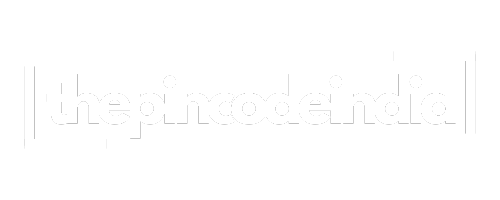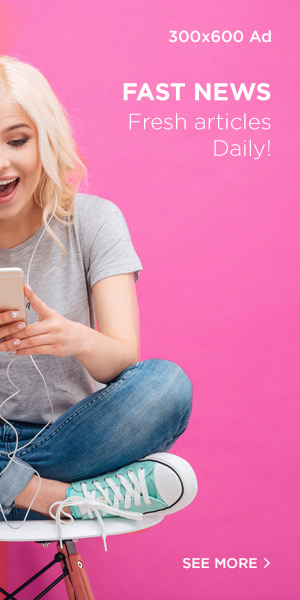1. Selecting the Right Visualization Techniques to Maximize User Engagement
a) How to Match Data Types with Effective Visual Formats
Effective data visualization begins with a precise understanding of your data types and their corresponding visual formats. For quantitative data (numerical values), prioritize line charts for trends, histograms for distribution, and scatter plots for correlations. Categorical data (labels or groupings) benefit from bar charts and pie charts, but use pie charts sparingly, ensuring slices are distinct. Geospatial data calls for maps with overlays for regional insights. Textual or qualitative data is best represented through word clouds or annotated dashboards.
*Action Step:* Create a data-type matrix and match each data category to 2-3 effective visual formats. Validate choices with stakeholder input to confirm clarity and engagement potential.
b) Step-by-Step Guide to Choosing Between Charts, Maps, and Dashboards
- Define your primary user goal: Are they seeking quick insights, detailed analysis, or comparative views?
- Assess data complexity: Is the data multi-dimensional or straightforward?
- Select visualization type based on data and goal: Use charts for trend analysis, maps for spatial data, and dashboards for comprehensive, interactive overviews.
- Prototype with 2-3 options, then test with a small user group for feedback on clarity and engagement.
- Refine based on feedback, emphasizing simplicity and relevance.
*Pro Tip:* Employ visualization decision trees available in tools like Tableau or Power BI to streamline this process and ensure consistency.
c) Common Pitfalls in Technique Selection and How to Avoid Them
- Overcomplication: Avoid cluttered dashboards by limiting the number of visualizations per view. Use the KISS principle (Keep It Simple, Stupid).
- Misuse of Pie Charts: Limit slices to 5-6 for clarity. When data is too granular, switch to a bar chart.
- Ignoring Data Scales: Always ensure scales are consistent and axes are labeled clearly to prevent misinterpretation.
- Color Misapplication: Use color to highlight key data points, not to decorate or confuse. Refer to color theory principles discussed later.
2. Enhancing Interactivity for Deeper User Engagement
a) How to Implement Interactive Elements: Filters, Hover Effects, and Drill-Downs
Interactivity transforms static visualizations into dynamic tools that foster exploration and deeper understanding. Begin by integrating filters that allow users to segment data by dimensions such as time, region, or category. Use hover effects to display contextual data points or summaries, reducing clutter while providing detail-on-demand. Drill-down capabilities enable users to click on high-level data points to reveal underlying details, fostering an investigative mindset.
*Technical Tip:* Use JavaScript libraries like D3.js or Chart.js to embed custom interactivity. For enterprise tools like Tableau, leverage built-in dashboard actions and parameter controls.
b) Practical Example: Building a Dynamic Sales Performance Dashboard
Suppose you need an interactive sales dashboard for a retail chain. Implement filters for date range, store location, and product categories. Use a bar chart to show sales by region with hover tooltips revealing detailed metrics like units sold and profit margins. Enable drill-down so clicking a region reveals individual store performance. Incorporate a time slider to animate sales trends over months.
*Actionable Step:* Use a combination of dropdowns, sliders, and clickable map regions within a dashboard tool, ensuring each component updates linked visualizations in real-time without lag.
c) Technical Tips for Ensuring Smooth Interactivity Without Performance Loss
- Optimize data sources: Pre-aggregate data where possible to reduce rendering load.
- Use virtual rendering: Load visualizations asynchronously, displaying placeholders during load times.
- Limit DOM elements: Excessive SVG elements slow down rendering; simplify visual elements or use Canvas-based rendering for large datasets.
- Implement caching: Cache user filter selections and computed visual states to prevent redundant calculations.
3. Applying Color Theory and Design Principles for Clarity and Appeal
a) How to Use Color to Highlight Key Data Points and Trends
Color is a powerful tool to direct attention and convey meaning. Use contrasting colors to distinguish high-impact data points. For example, in a sales dashboard, highlight the top-performing regions with a vibrant red or green, while less critical areas are muted. Employ sequential color schemes for showing data ranges—light to dark—to represent low to high values, making trends immediately perceivable.
Expert Tip: Always test color schemes in grayscale to ensure accessibility for color-blind users, and use tools like ColorBrewer to select perceptually uniform palettes.
b) Step-by-Step: Designing Visually Balanced and Accessible Visualizations
- Establish a visual hierarchy: Use size, weight, and color to emphasize primary data points.
- Balance composition: Distribute visual elements evenly, avoiding clutter on one side.
- Ensure accessibility: Use high-contrast color combinations and avoid relying solely on color to encode critical information.
- Incorporate whitespace generously to improve readability and focus.
*Action Step:* Use grid-based layouts and style guides to maintain consistency across multiple visualizations.
c) Common Mistakes in Color Usage and How to Correct Them
- Overuse of Bright Colors: Can overwhelm users. Limit palette to 3-4 core hues.
- Inconsistent Color Coding: Use the same color for similar data points across all visualizations.
- Ignoring Accessibility: Use color-blind friendly palettes and supplement color with labels or patterns.
- Clashing Colors: Avoid colors that create visual strain; test in different lighting conditions.
4. Optimizing Data Labels and Annotations for Better Comprehension
a) How to Strategically Place Labels for Maximum Clarity
Label placement is critical for quick data understanding. Use outside-end labels for bar charts to prevent overlap. In line charts, position labels at peaks, valleys, or key intersections. Avoid placing labels directly over data points unless necessary; instead, use leader lines or callouts to connect labels to their data points clearly. Maintain consistent font size and alignment for readability.
*Practical Technique:* Use collision detection algorithms during label placement to prevent overlaps, especially when data density is high. Tools like D3.js support automatic label collision management.
b) Practical Techniques for Effective Annotations, Including Callouts and Tooltips
- Use callouts to highlight anomalies or key insights, ensuring they are concise and contextually relevant.
- Implement tooltips that appear on hover, providing supplementary data without cluttering the visualization.
- Incorporate annotations directly into visualizations with arrows or pointers to guide user attention.
- Ensure annotations are styled with contrasting backgrounds and readable fonts for accessibility.
c) Case Study: Improving User Understanding Through Better Labeling
A financial services firm noticed users struggled to interpret complex risk charts. By implementing outside-end labels with leader lines, adding hover tooltips with detailed explanations, and standardizing label placement across dashboards, user comprehension improved by 35%. Regular user feedback sessions identified ambiguous labels, leading to iterative refinements, ultimately boosting engagement and decision-making speed.
5. Ensuring Consistency and Standards Across Visualizations
a) How to Establish Style Guides for Data Visualizations
Create a comprehensive style guide that defines color palettes, font families, font sizes, line weights, and layout grids. Use tools like Adobe XD or Figma to prototype templates. Document standards for label placement, axis styling, and interactivity conventions. Distribute this guide across teams to ensure uniformity.
Pro Tip: Incorporate version control for style guides and conduct quarterly reviews to adapt to evolving data visualization best practices.
b) Step-by-Step: Implementing Consistent Color, Font, and Layout Standards
- Select a primary color palette aligned with brand identity and accessibility standards.
- Define font styles for titles, labels, and annotations—preferably web-safe fonts like Arial, Roboto, or Helvetica.
- Adopt a grid-based layout system for aligning visual elements uniformly.
- Apply these standards in all visualization templates and automate enforcement via style sheets or dashboard templates.
*Implementation Tip:* Use dashboard development tools with theme or style preset functionalities to streamline application.
c) Avoiding Inconsistencies That Can Confuse Users
- Regularly audit visualizations for style adherence using checklist-based reviews.
- Maintain a shared asset library for colors, fonts, and iconography to prevent divergence.
- Train teams on style standards and incorporate validation steps into visualization workflows.
6. Testing and Iterating for Continuous Improvement
a) How to Conduct User Testing Focused on Visualization Effectiveness
Design usability tests where participants perform specific tasks—such as identifying top performers or understanding trends—while verbalizing their thought process. Use screen recording and eye-tracking tools (e.g., Tobii, Hotjar) to gather behavioral data. Establish success criteria, like task completion time or accuracy, to quantify effectiveness.
Expert Tip: Conduct A/B testing with different visualization styles or configurations to identify the most engaging options.
b) Practical Methods for Gathering User Feedback and Making Adjustments
- Use surveys embedded within dashboards to ask users about clarity, usefulness, and aesthetics.
- Schedule regular feedback sessions with key stakeholders and end-users for qualitative insights.
- Implement iterative improvements based on feedback, prioritizing high-impact changes.
c) Case Study: Iterative Improvements Leading to Increased Engagement
A tech startup revamped its product analytics dashboards over six months, applying user feedback after each release. Improvements included better labeling, consistent color schemes, and enhanced interactivity. Engagement metrics—such as time spent and feature usage—increased by 40%, demonstrating the power of continuous iteration grounded in user data.
7. Final Integration: Linking Visualization Strategies to Broader User Engagement Goals
a) How to Align Visualization Enhancements with Overall User Experience Objectives
Ensure that visualization improvements support broader KPIs such as decision speed, accuracy, and user satisfaction. Map each visualization feature to specific user tasks and engagement metrics. For instance, interactivity should reduce time to insights, while visual clarity enhances trust.