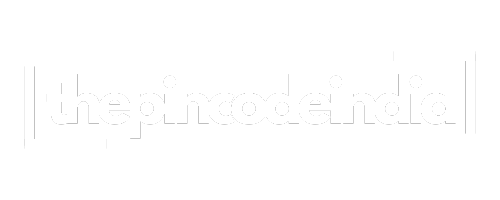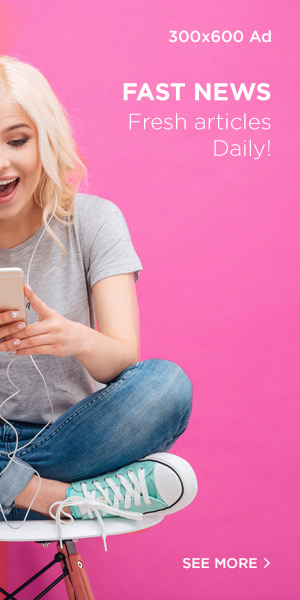Setting up a new printer can feel overwhelming, but don’t worry – I’ll walk you through how to Setup Epson WiFi Printer in simple steps that anyone can follow. Whether you’re tech-savvy or just getting started with wireless printing, this guide will have you printing wirelessly in no time.
Why Choose WiFi Printing?
Before we dive into the setup process, let’s talk about why WiFi printing is such a game-changer. Gone are the days when you needed to connect your printer directly to your computer with cables. With a WiFi-enabled Epson printer, you can print from anywhere in your home or office. Your laptop, smartphone, tablet, and desktop can all connect to the same printer wirelessly. It’s convenient, reduces cable clutter, and makes sharing the printer with family or coworkers much easier.
What You’ll Need Before Starting
To setup your Epson WiFi printer successfully, make sure you have these items ready:
- Your Epson printer (obviously!)
- A stable WiFi network
- Your WiFi network name and password
- A computer, smartphone, or tablet
- The printer’s power cord and any included setup materials
Having everything within reach will make the process smoother and prevent any frustrating interruptions.
Step 1: Unbox and Initial Setup
Start by carefully removing your Epson printer from the box. Remove all protective tape and packaging materials – there’s usually quite a bit of it, so take your time. Install the ink cartridges that came with your printer, following the color-coded guides. Most Epson printers have a simple push-and-click system for cartridges.
Load paper into the paper tray, adjusting the paper guides so they fit snugly against the paper edges. This prevents paper jams later on. Plug in your printer and press the power button. Your printer will likely run through an initial setup routine, including aligning the print heads and printing a test page.
Step 2: Access the WiFi Setup Menu
Now comes the main part – connecting to your WiFi network. On your Epson printer’s control panel, look for a WiFi or wireless icon. This might be labeled as “Setup,” “Network,” or show a wireless symbol. Press this button or navigate to the wireless setup option using the arrow keys.
Most newer Epson printers have color touchscreens that make navigation intuitive. If your printer has a basic LCD display, you’ll use the arrow buttons to move through menu options. Look for “WiFi Setup” or “Wireless LAN Setup” in the menu.
Step 3: Connect to Your Network
Your printer will search for available WiFi networks. This might take a minute or two, so be patient. Once the search completes, you’ll see a list of nearby networks. Find your home or office network name and select it.
You’ll be prompted to enter your WiFi password. This is where having your network password handy really helps. Use the printer’s keypad or touchscreen to carefully enter the password. Take your time here – WiFi passwords are case-sensitive, so make sure you’re entering uppercase and lowercase letters correctly.
After entering the password, select “Connect” or “OK.” Your printer will attempt to join the network. You’ll see a confirmation message when the connection is successful. Some printers will print a network status page showing the connection details.
Step 4: Install Printer Software on Your Devices
To setup your Epson WiFi printer completely, you’ll need to install the appropriate software on your computers and mobile devices. For computers, visit Epson’s official website and search for your printer model. Download the latest drivers and software package.
The installation wizard will guide you through the process. When asked how your printer connects, choose “WiFi” or “Network.” The software will search for your printer on the network and establish the connection.
For smartphones and tablets, download the Epson iPrint app from your device’s app store. This free app lets you print photos, documents, and web pages directly from your mobile device.
Step 5: Test Your Connection
Once everything is installed, it’s time to test your setup. Try printing a test page from your computer or a photo from your smartphone. If everything works correctly, congratulations – you’ve successfully completed your Epson WiFi printer setup!
Troubleshooting Common Issues
Sometimes the setup process doesn’t go perfectly. Here are solutions to common problems:
If your printer can’t find your WiFi network, make sure you’re close enough to your router and that your network is broadcasting its name. Some routers have hidden networks, which won’t appear in the printer’s search results.
If the password isn’t working, double-check that you’re entering it correctly. Try connecting another device to your WiFi to confirm the password is correct.
If your computer can’t find the printer after setup, make sure both devices are on the same network. Sometimes computers connect to guest networks while printers connect to the main network.
Need Professional Help?
If you’re still having trouble after following these steps, don’t get frustrated. Sometimes printer setup can be tricky, especially with network configurations or older routers. The experts at Printer Setup Zone are here to help you get your Epson WiFi printer working perfectly.
Our experienced technicians can walk you through the entire setup process over the phone or provide remote assistance to ensure your printer connects properly to your WiFi network. We’ve helped thousands of customers successfully setup their Epson WiFi printers, and we’re ready to help you too.
Call Printer Setup Zone today at +1 (888) 768-3855 for professional printer setup assistance.
Maintaining Your WiFi Connection
After you setup your Epson WiFi printer, the connection should remain stable. However, if you change your WiFi password or get a new router, you’ll need to reconnect your printer following these same steps.
Keep your printer’s firmware updated by checking Epson’s website periodically or enabling automatic updates if your printer supports this feature. Regular maintenance ensures your wireless connection stays strong and your printer continues working smoothly.
Conclusion
Learning how to setup your Epson WiFi printer opens up a world of convenient wireless printing. While the process might seem daunting at first, following these steps will have you printing wirelessly from all your devices. Remember, patience is key during setup, and don’t hesitate to consult your printer’s manual if you encounter any model-specific variations. If you run into any issues or need expert guidance, Printer Setup Zone is just a phone call away at +1 (888) 768-3855. Our friendly support team is ready to help you get your printer setup and running perfectly. Happy printing!