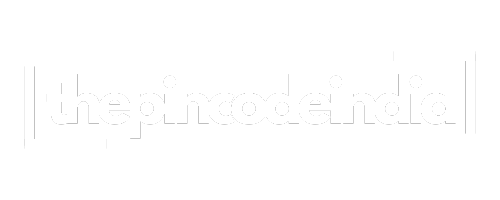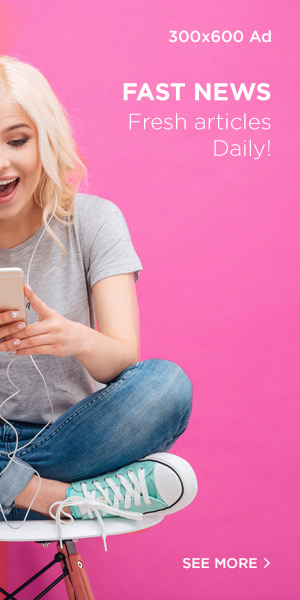Do you ever feel neck stiffness or wrist aches after a long day at your desk? You’re not alone. Many people experience discomfort due to poor posture and improper workspace setup. This is where ergonomics comes in. Ergonomics is all about designing your workspace to fit your body’s needs. A few smart adjustments can reduce pain, boost productivity, and even prevent long-term health problems.
This article will guide you through setting up an ergonomic workspace to help prevent neck and wrist pain, whether you’re working from home or in an office.
1. Understanding Ergonomics
Ergonomics is the science of fitting the workspace to the user. The goal is to improve comfort and reduce the risk of injury. When your desk, chair, monitor, keyboard, and mouse are arranged properly, your body stays in a more natural position. This helps avoid strain on your neck, shoulders, wrists, and back.
Two common pain areas caused by poor ergonomics are:
- Neck pain, often due to improper monitor height or looking down at a laptop.
- Wrist pain, often caused by incorrect keyboard or mouse positioning.
2. Ideal Desk and Chair Positioning
Your desk and chair form the foundation of your ergonomic setup.
Chair
- Choose a chair that supports your lower back.
- Sit with your feet flat on the floor or on a footrest.
- Your knees should be at or slightly below hip level.
- Keep your hips pushed to the back of the chair.
Desk
- The desk height should allow your forearms to rest parallel to the ground.
- Your shoulders should be relaxed, not hunched.
- Avoid resting your wrists directly on hard surfaces for long periods.
A height-adjustable desk and chair can make it easier to find the perfect fit.
3. Monitor Placement for Neck Health
Improper monitor placement is a leading cause of neck pain.
Follow these tips:
- Top of the screen should be at or slightly below eye level.
- Keep the monitor 20 to 30 inches (about an arm’s length) from your eyes.
- The screen should be directly in front of you—not off to the side.
- Tilt the monitor back slightly—about 10 to 20 degrees—for optimal viewing.
If you use a laptop, consider a laptop stand and an external keyboard and mouse to bring the screen to eye level.
4. Keyboard and Mouse Setup to Protect Wrists
Poor keyboard and mouse positioning can lead to wrist strain and even conditions like carpal tunnel syndrome.
Here’s how to fix it:
- Keep your keyboard flat or slightly tilted away from you.
- Your elbows should be at a 90-degree angle while typing.
- Your wrists should be straight, not bent up or down.
- Place your mouse close to the keyboard—no reaching.
- Use a soft wrist rest or gel pad if needed.
Consider an ergonomic keyboard and vertical mouse for added comfort.
5. Workstation Lighting and Screen Glare
Straining your eyes can cause you to adopt awkward postures, affecting your neck.
To reduce glare and eye strain:
- Use natural light when possible, but avoid direct glare on the screen.
- Adjust your monitor brightness to match the room lighting.
- Use task lighting like a desk lamp for focused work.
- Consider using blue light filters to reduce screen glare and eye fatigue.
6. Posture Tips Throughout the Day
Even with a great setup, your posture matters.
Follow these habits:
- Sit up straight with your back supported.
- Keep your head aligned with your spine—not tilted forward.
- Avoid slouching or crossing your legs for long periods.
- Rest your arms gently on your desk or armrests.
Remember: Your best posture is your next posture—so don’t stay in one position for too long.
7. Stretch and Move Regularly
Movement is key to avoiding pain.
Try this:
- Take a 1-2 minute break every 30 minutes to stretch or stand.
- Every hour, do some neck rolls, shoulder shrugs, or wrist stretches.
- Use apps or alarms to remind you to move.
A few simple stretches include:
- Neck tilt: Slowly tilt your head side to side.
- Wrist circles: Gently rotate your wrists in both directions.
- Shoulder rolls: Lift your shoulders and roll them back and down.
8. Ergonomic Accessories That Help
You can improve your setup with a few simple tools:
- Laptop stand: Lifts your screen to eye level.
- Footrest: Helps maintain proper leg positioning.
- Ergonomic chair: Provides full back support.
- Wrist rests: Protect your wrists while typing and mousing.
- Standing desk: Allows you to alternate between sitting and standing.
Investing in these items can make a big difference over time.
9. Work-from-Home Ergonomics on a Budget
You don’t need to spend a lot to be ergonomic.
Budget-friendly tips:
- Use books or boxes to raise your monitor.
- Place a rolled-up towel behind your lower back for lumbar support.
- Use a stack of paper as a wrist rest.
- Repurpose a firm cushion for better chair support.
Even small changes can bring big relief if done correctly.
10. When to Seek Help
If you’re experiencing ongoing pain:
- Talk to a physical therapist or occupational health specialist.
- Ask your employer for an ergonomic assessment if you’re in an office.
- Consider professional guidance for long-term health and comfort.
Ignoring pain can lead to serious repetitive strain injuries, so take early action.
Conclusion
Neck and wrist pain from a poor workspace setup is common, but it’s also avoidable. By following ergonomic principles and making small adjustments, you can protect your body and feel more comfortable while working. Whether you’re using a simple home desk or a high-tech office, an ergonomic setup is one of the smartest steps you can take for your health.
Start with one change today, and your body will thank you tomorrow. For more insights on self-care, mindfulness, and personal growth, explore additional resources at venzec.icu. Every adjustment you make today paves the way for a healthier tomorrow.